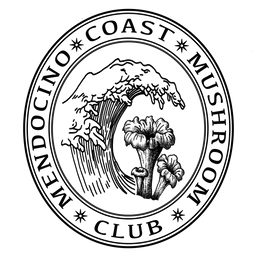Helpful tips for those that are new to Zoom.
To simply attend a Zoom meeting you do not have to create a Zoom account. You can join a meeting by clicking the meeting link (if you have the app installed) or going to join.zoom.us and entering in the meeting ID and passcode. If your internet connection is poor, you can also join via telephone (see instructions below.)
Zoom meeting link for all of the meetings this season:
https://us06web.zoom.us/j/84739231502?pwd=WXJtNEdkQmF2cDhhSThYcUM2cEVCQT09
Meeting ID: 847 3923 1502
Passcode: 963138
One tap mobile
+16694449171,,84739231502#,,,,*963138# US
+16699006833,,84739231502#,,,,*963138# US (San Jose)
Dial by your location
+1 669 444 9171 US
+1 669 900 6833 US (San Jose)
+1 408 638 0968 US (San Jose)
+1 346 248 7799 US (Houston)
+1 719 359 4580 US
+1 253 215 8782 US (Tacoma)
+1 646 876 9923 US (New York)
+1 646 931 3860 US
+1 301 715 8592 US (Washington DC)
+1 309 205 3325 US
+1 312 626 6799 US (Chicago)
+1 386 347 5053 US
+1 564 217 2000 US
Meeting ID: 847 3923 1502
Passcode: 963138
Find your local number: https://us06web.zoom.us/u/kcodlceCrl
Please note, if you attempt to join the meeting on multiple devices in the same room, you will likely experience terrible feedback and echo. The solution is to use headphones or turn off the speakers on all but one device.
Getting Started: Get instructions for using Zoom via any type of device (computer, tablet, mobile phone, telephone.)
https://support.zoom.us/hc/en-us/categories/200101697
Joining a meeting: Specific instructions for how to join a meeting in all the myriad ways possible.
https://support.zoom.us/hc/en-us/articles/201362193
Joining a test meeting: You can join a test meeting to make sure you’ve got everything set up correctly, including audio and video.
https://support.zoom.us/hc/en-us/articles/115002262083-Joining-a-test-meeting
Attendee controls in a meeting: See how to turn your camera on/off, mute and unmute your microphone, etc.
https://support.zoom.us/hc/en-us/articles/200941109-Attendee-Controls-in-a-Meeting
Joining a meeting by phone only
Phone controls for participantsThe following commands can be entered via DTMF tones using your phone's dial pad while in a Zoom meeting:
To simply attend a Zoom meeting you do not have to create a Zoom account. You can join a meeting by clicking the meeting link (if you have the app installed) or going to join.zoom.us and entering in the meeting ID and passcode. If your internet connection is poor, you can also join via telephone (see instructions below.)
Zoom meeting link for all of the meetings this season:
https://us06web.zoom.us/j/84739231502?pwd=WXJtNEdkQmF2cDhhSThYcUM2cEVCQT09
Meeting ID: 847 3923 1502
Passcode: 963138
One tap mobile
+16694449171,,84739231502#,,,,*963138# US
+16699006833,,84739231502#,,,,*963138# US (San Jose)
Dial by your location
+1 669 444 9171 US
+1 669 900 6833 US (San Jose)
+1 408 638 0968 US (San Jose)
+1 346 248 7799 US (Houston)
+1 719 359 4580 US
+1 253 215 8782 US (Tacoma)
+1 646 876 9923 US (New York)
+1 646 931 3860 US
+1 301 715 8592 US (Washington DC)
+1 309 205 3325 US
+1 312 626 6799 US (Chicago)
+1 386 347 5053 US
+1 564 217 2000 US
Meeting ID: 847 3923 1502
Passcode: 963138
Find your local number: https://us06web.zoom.us/u/kcodlceCrl
Please note, if you attempt to join the meeting on multiple devices in the same room, you will likely experience terrible feedback and echo. The solution is to use headphones or turn off the speakers on all but one device.
Getting Started: Get instructions for using Zoom via any type of device (computer, tablet, mobile phone, telephone.)
https://support.zoom.us/hc/en-us/categories/200101697
Joining a meeting: Specific instructions for how to join a meeting in all the myriad ways possible.
https://support.zoom.us/hc/en-us/articles/201362193
Joining a test meeting: You can join a test meeting to make sure you’ve got everything set up correctly, including audio and video.
https://support.zoom.us/hc/en-us/articles/115002262083-Joining-a-test-meeting
Attendee controls in a meeting: See how to turn your camera on/off, mute and unmute your microphone, etc.
https://support.zoom.us/hc/en-us/articles/200941109-Attendee-Controls-in-a-Meeting
Joining a meeting by phone only
- Dial an in-country number. If you dial a toll number, your carrier rates will apply. You can find the numbers on your meeting invitation or view a full list of international dial-in numbers.
- You will be prompted to enter the meeting ID - the nine (9), ten (10), or eleven (11) digit ID provided to you by the host, followed by #.
- If the meeting has not already started and join before host is not enabled, you will be prompted to enter the host key to start the meeting, or to press # to wait if you are participant.
- You will be prompted to enter your unique participant ID. This only applies if you have joined on the computer or mobile device or are a panelist in a webinar. Press # to skip.
- You may be prompted to enter the meeting passcode, followed by #. This passcode will be included in the meeting invite provided by the host.
Phone controls for participantsThe following commands can be entered via DTMF tones using your phone's dial pad while in a Zoom meeting:
- *6 - Toggle mute/unmute
- *9 - Raise hand